Integrating Magic Links with Firebase and React Native
Introduction
In a mobile project I am a part of, we recently transitioned from traditional email and password authentication to a magic link system using Firebase.
This article explores how I implemented email magic links in the project using Firebase with React Native.
Getting started
To begin, we want to set up the Firebase console to enable email link sign-in:
- Open the Firebase console
-
Navigate to the Authentication section.
- Under the Sign-in method tab, enable the Email/Password provider. Note that email/password sign-in must be enabled to use email link sign-in.
- In the same section, enable the Email link (passwordless sign-in) method.
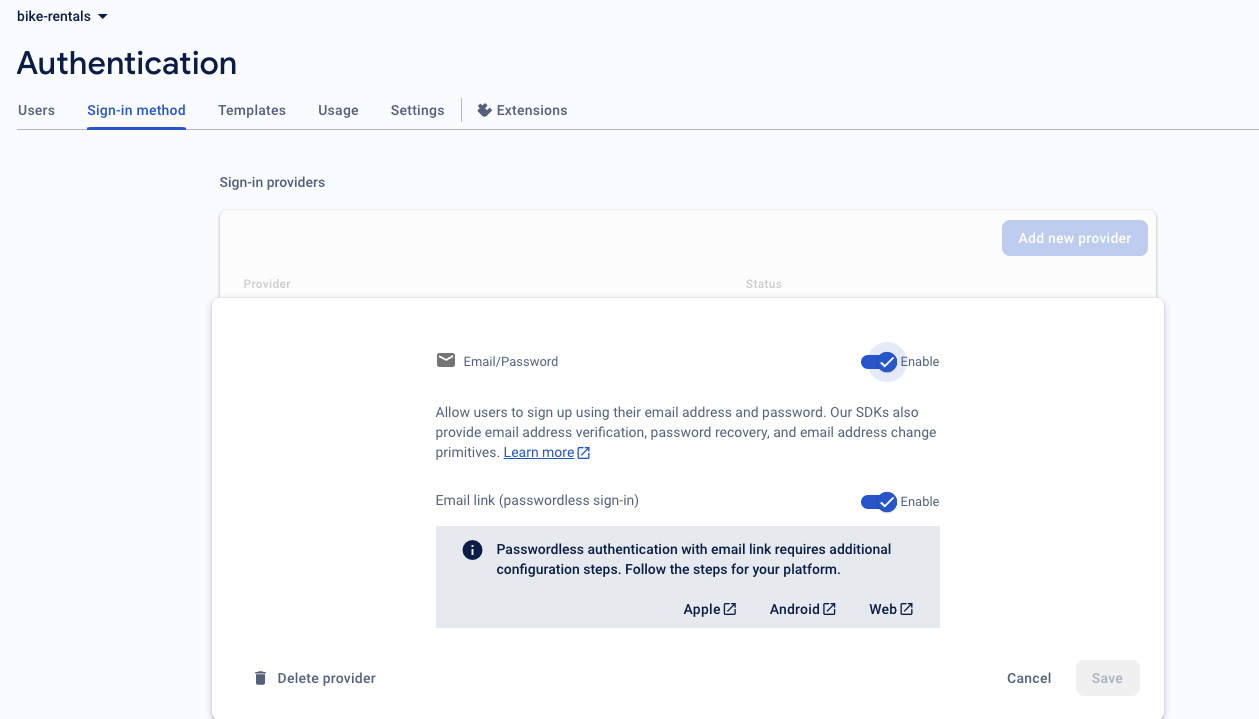 a little bit of trivia, this is the firebase project I used in the app that got me into Toptal. that's what I now use for all my firebase testing
a little bit of trivia, this is the firebase project I used in the app that got me into Toptal. that's what I now use for all my firebase testing
- Under the Settings tab, and under the Authorized domains section:
- Add the domains for the
urlin the magic link setup, or use the default domains,project_name.web.app.
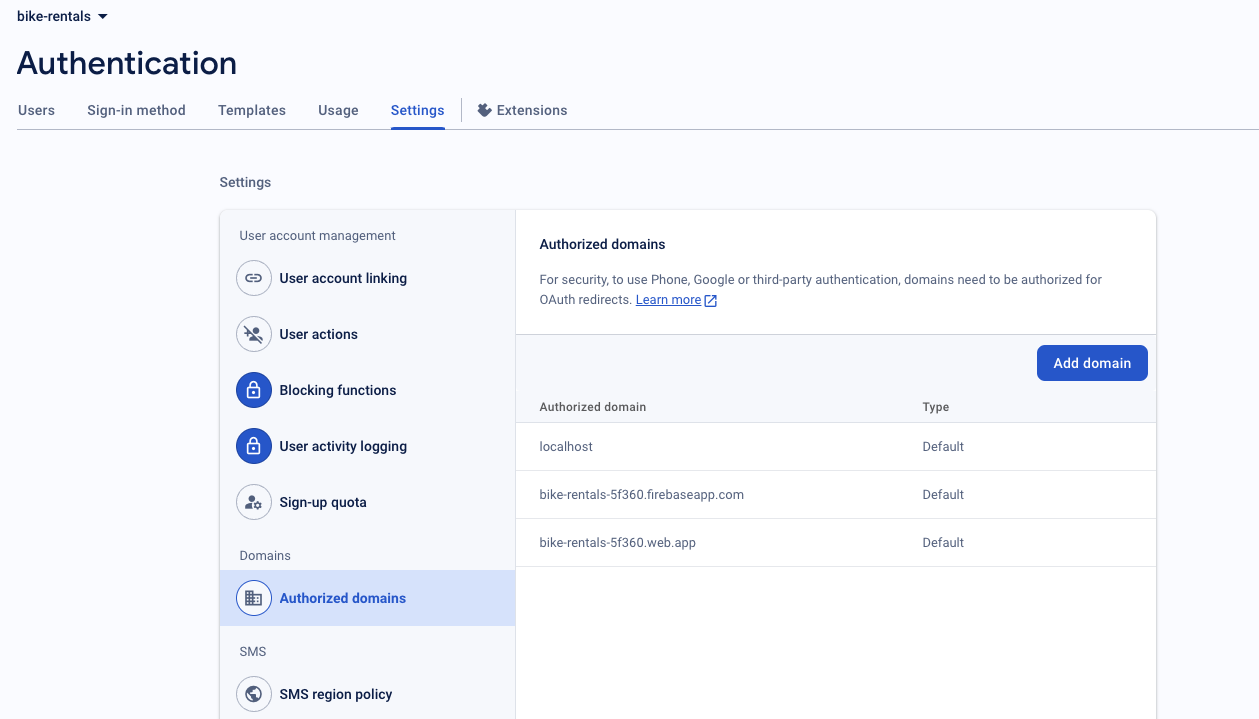
Configuring Firebase Dynamic Links
I assume you'd already have your React Native project up and running already.
We want to use the values from our app, and add to the Firebase console.
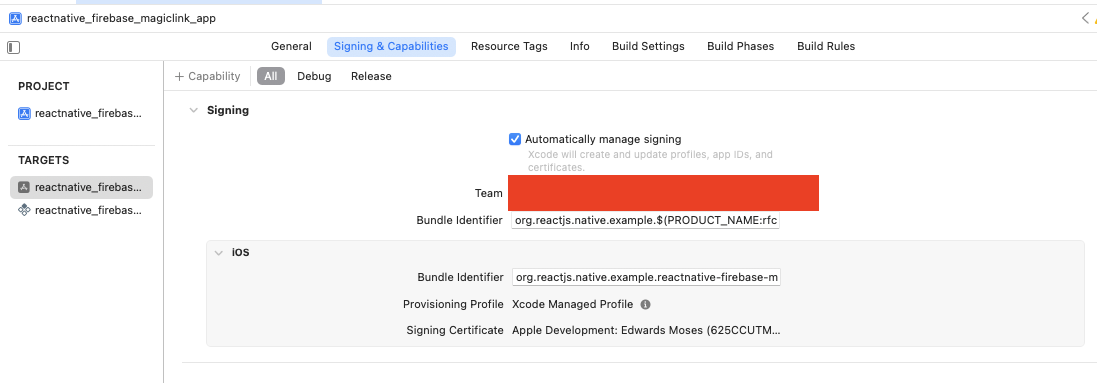
-
For iOS, add your app with the following details on the Firebase console:
- Bundle ID
- Apple Developer Team ID
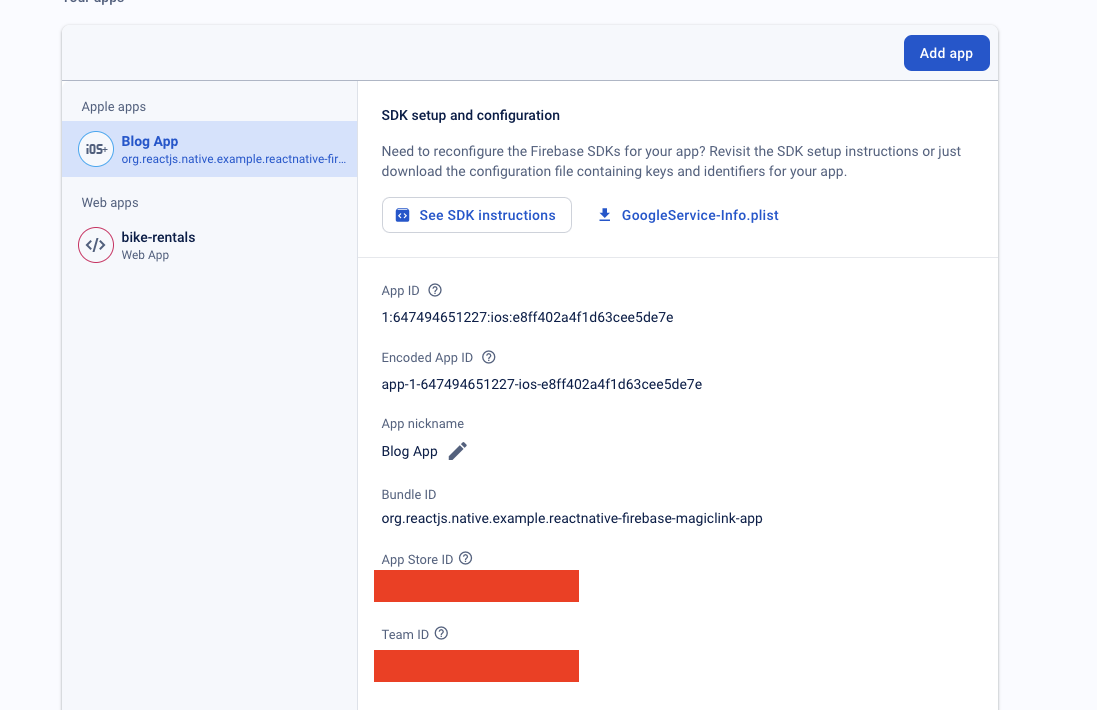
- For Android - you just need to have an Android app configured with a package name
- Next, we want to enable Firebase dynamic links, enter the domain you want to use. In this case, I'm using:
edwardsmosesapp.page.link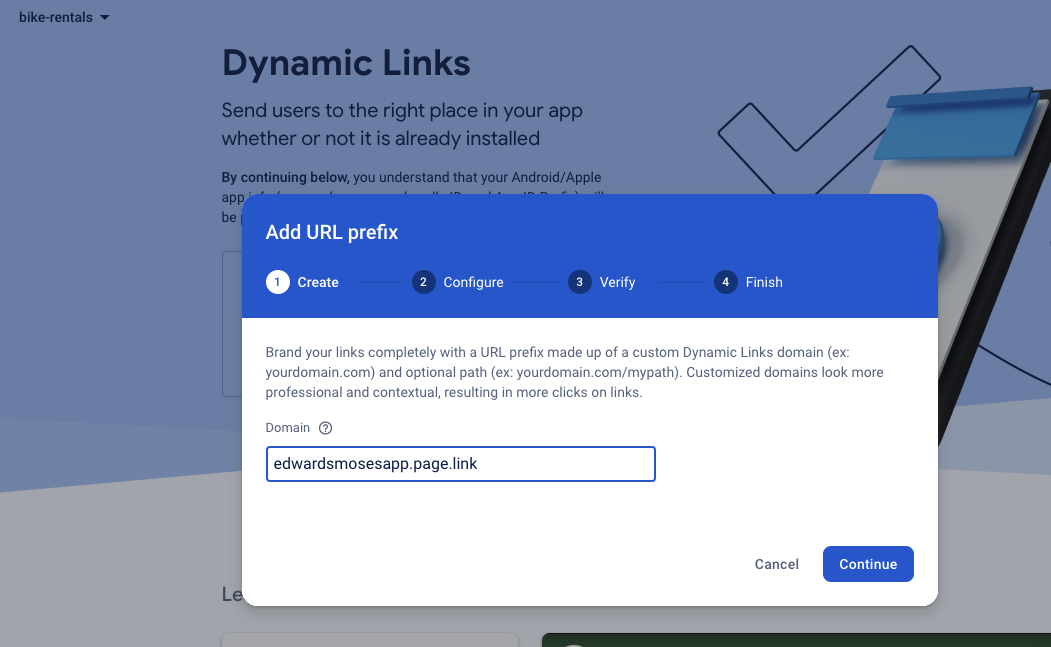
Setting up our React Native project
We want to setup our Xcode project configuration for the firebase universal links.
-
Open the Xcode project, and in the Capabilities tab, enable Associated Domains
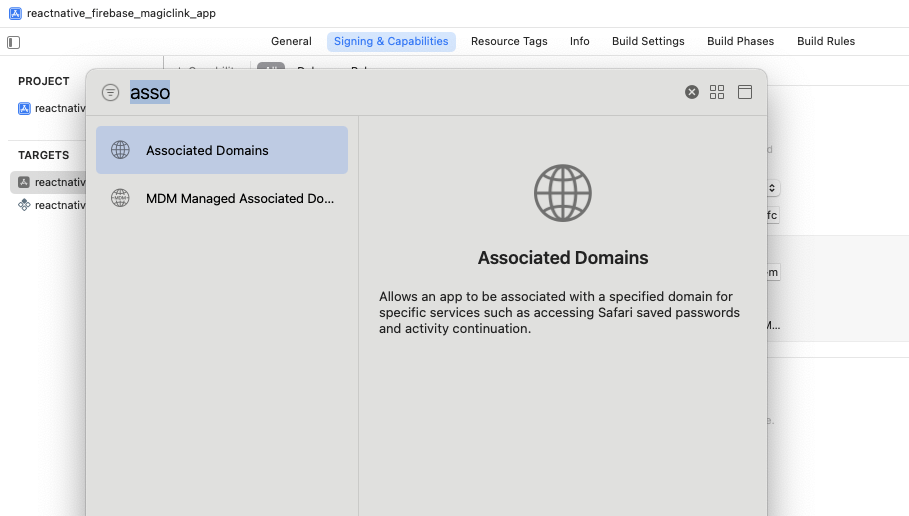
- Add the following to the associated domains list: your dynamic links domain, mine is
edwardsmosesapp.page.link
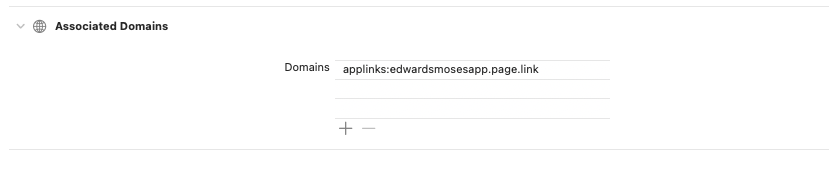
- Add the following to the associated domains list: your dynamic links domain, mine is
Installing Packages
You can find more information on this in the library's documentation (https://rnfirebase.io).
First, we want to install:
yarn add @react-native-firebase/appThen install the authentication package (https://rnfirebase.io/auth/usage):
yarn add @react-native-firebase/authThen finally install the dynamic links package (https://rnfirebase.io/dynamic-links/usage)
yarn add @react-native-firebase/dynamic-linksAlso install the below for async storage:
yarn add @react-native-async-storage/async-storageAfter which, we'd run to install :
npx pod installWhen running the above command, if you run into the below error: you can follow the steps in this section: https://rnfirebase.io/#altering-cocoapods-to-use-frameworks
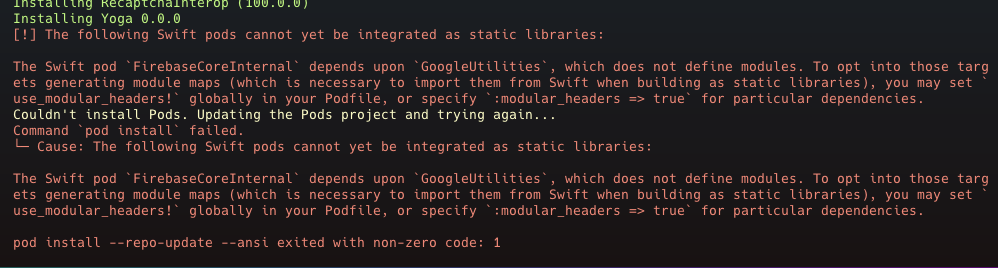 guess who ran into the above error
guess who ran into the above error
If you haven't yet configured your Firebase project, follow the below steps in the documentation: https://rnfirebase.io/#generating-ios-credentials
Sending the Magic link
To send a magic link to the user’s email, we want to use the sendSignInLinkToEmail method.
import React, { useState, useEffect } from "react";
import {
StyleSheet,
Text,
View,
Alert,
TextInput,
Button,
ActivityIndicator,
} from "react-native";
import AsyncStorage from "@react-native-async-storage/async-storage";
import auth from "@react-native-firebase/auth";
import dynamicLinks from "@react-native-firebase/dynamic-links";
const MagicLinkLogin = () => {
const [email, setEmail] = useState("");
const BUNDLE_ID =
"org.reactjs.native.example.reactnative-firebase-magiclink-app";
const sendSignInLink = async (email: string) => {
try {
await AsyncStorage.setItem("emailForSignIn", email);
await auth().sendSignInLinkToEmail(email, {
handleCodeInApp: true,
url: "https://bike-rentals-5f360.web.app",
iOS: {
bundleId: BUNDLE_ID,
},
android: {
packageName: BUNDLE_ID,
},
});
Alert.alert(`Login link sent to ${email}`);
} catch (error) {
console.error(error);
Alert.alert("Error sending login link");
}
};
return (
<View style={styles.authContainer}>
<Text style={styles.sectionTitle}>Magic Link Sign In</Text>
<TextInput
style={styles.textInput}
value={email}
onChangeText={(text) => setEmail(text)}
/>
<Button
color={"007AFF"}
title="Send login link"
onPress={() => sendSignInLink(email)}
/>
</View>
);
};- We're setting
handleCodeInAppto true since we want the link from the email to open our app and be handled there. - More details on supported options can be found here.
Then, use it in our App.js:
function App(): React.JSX.Element {
const isDarkMode = useColorScheme() === "dark";
const backgroundStyle = {
backgroundColor: "lightgray",
};
return (
<SafeAreaView style={backgroundStyle}>
<StatusBar
barStyle={isDarkMode ? "light-content" : "dark-content"}
backgroundColor={backgroundStyle.backgroundColor}
/>
<View style={styles.sectionContainer}>
<MagicLinkLogin />
</View>
</SafeAreaView>
);
}
const styles = StyleSheet.create({
sectionContainer: {
paddingHorizontal: 24,
height: "100%",
},
authContainer: {
flex: 1,
justifyContent: "center",
},
loadingContainer: {
backgroundColor: "rgba(250,250,250,0.33)",
justifyContent: "center",
alignItems: "center",
},
textInput: {
borderColor: "blue",
borderWidth: 1,
marginTop: 16,
backgroundColor: "white",
padding: 10,
borderRadius: 8,
fontSize: 16,
},
sectionTitle: {
fontSize: 24,
fontWeight: "600",
},
sectionDescription: {
marginTop: 8,
fontSize: 18,
fontWeight: "400",
},
highlight: {
fontWeight: "700",
},
});Here's our how our app looks:
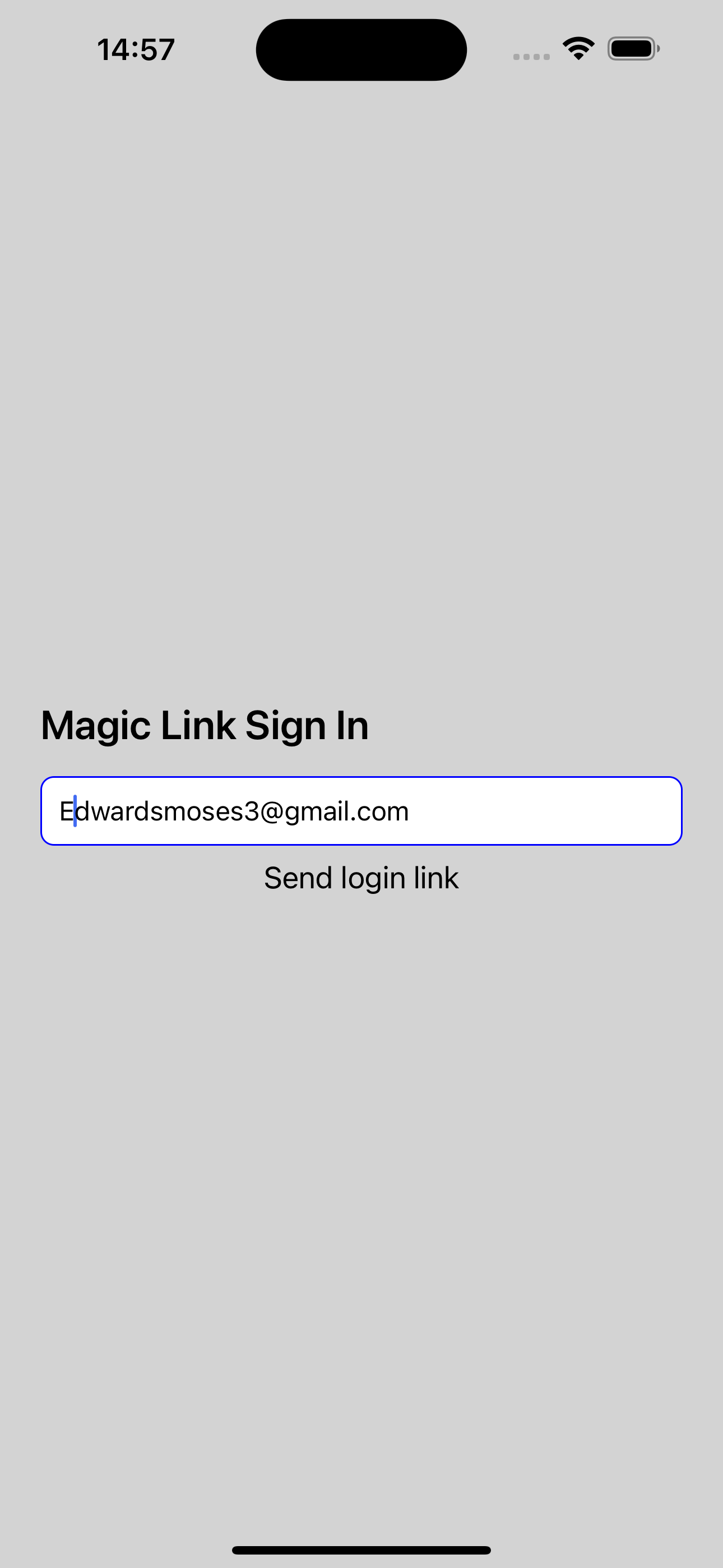 definitely not winning any awards for the aesthetics on this app
definitely not winning any awards for the aesthetics on this app
If you have everything configured sucessfully, you should get a link in your email.
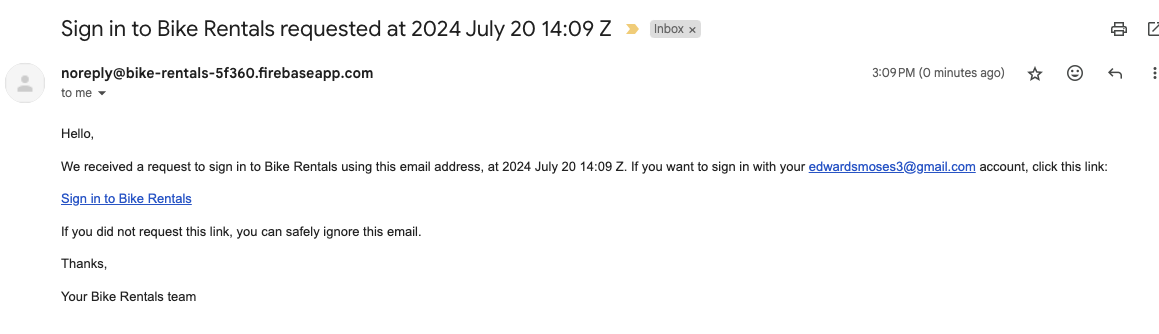 guess how I'm spending my weekend.
guess how I'm spending my weekend.
Handling the Link Inside the App
We want to use the @react-native-firebase/dynamic-links package to handle the link inside our app.
const useEmailLinkEffect = () => {
const [loading, setLoading] = useState(false);
const [error, setError] = useState(null);
useEffect(() => {
const handleDynamicLink = async (link: any) => {
console.log('what is link', link);
if (auth().isSignInWithEmailLink(link.url)) {
setLoading(true);
try {
const email = await AsyncStorage.getItem('emailForSignIn');
await auth().signInWithEmailLink(email as string, link.url);
} catch (e: any) {
setError(e);
} finally {
setLoading(false);
}
}
};
const unsubscribe = dynamicLinks().onLink(handleDynamicLink);
dynamicLinks()
.getInitialLink()
.then(link => link && handleDynamicLink(link));
return () => unsubscribe();
}, []);
return {error, loading};
};
const EmailLinkHandler = () => {
const {loading, error} = useEmailLinkEffect();
if (loading || error) {
return (
<View style={[StyleSheet.absoluteFillObject, styles.loadingContainer]}>
{loading && <ActivityIndicator />}
</View>
);
}
return null;
};Handling the successful sign-in
When the user successfully signs in, we want to use the onAuthStateChanged listener to monitor the
authentication state of the user.
const MagicLinkSignIn = () => {
// Set an initializing state whilst Firebase connects
const [initializing, setInitializing] = useState(true);
const [user, setUser] = (useState < FirebaseAuthTypes.User) | (null > null);
// Handle user state changes
useEffect(() => {
const subscriber = auth().onAuthStateChanged((authUser) => {
setUser(authUser);
if (initializing) {
setInitializing(false);
}
});
return () => subscriber(); // unsubscribe on unmount
}, [initializing]);
if (initializing) {
return null;
}
if (!user) {
return <MagicLinkLogin />;
}
return (
<View style={styles.authContainer}>
<Text style={styles.sectionTitle}>Welcome {user.email}</Text>
</View>
);
};Then, let's update our App.js:
function App(): React.JSX.Element {
const isDarkMode = useColorScheme() === "dark";
const backgroundStyle = {
backgroundColor: "lightgray",
};
return (
<SafeAreaView style={backgroundStyle}>
<StatusBar
barStyle={isDarkMode ? "light-content" : "dark-content"}
backgroundColor={backgroundStyle.backgroundColor}
/>
<View style={styles.sectionContainer}>
<EmailLinkHandler />
<MagicLinkSignIn />
</View>
</SafeAreaView>
);
}Testing
We can test the integration by simulating link handling in our simulator:
- Copy the link address from your email, and paste the below into the terminal to open the app:
xcrun simctl openurl booted {paste_the_link_here}And here we have it, the user is automatically signed into the app:
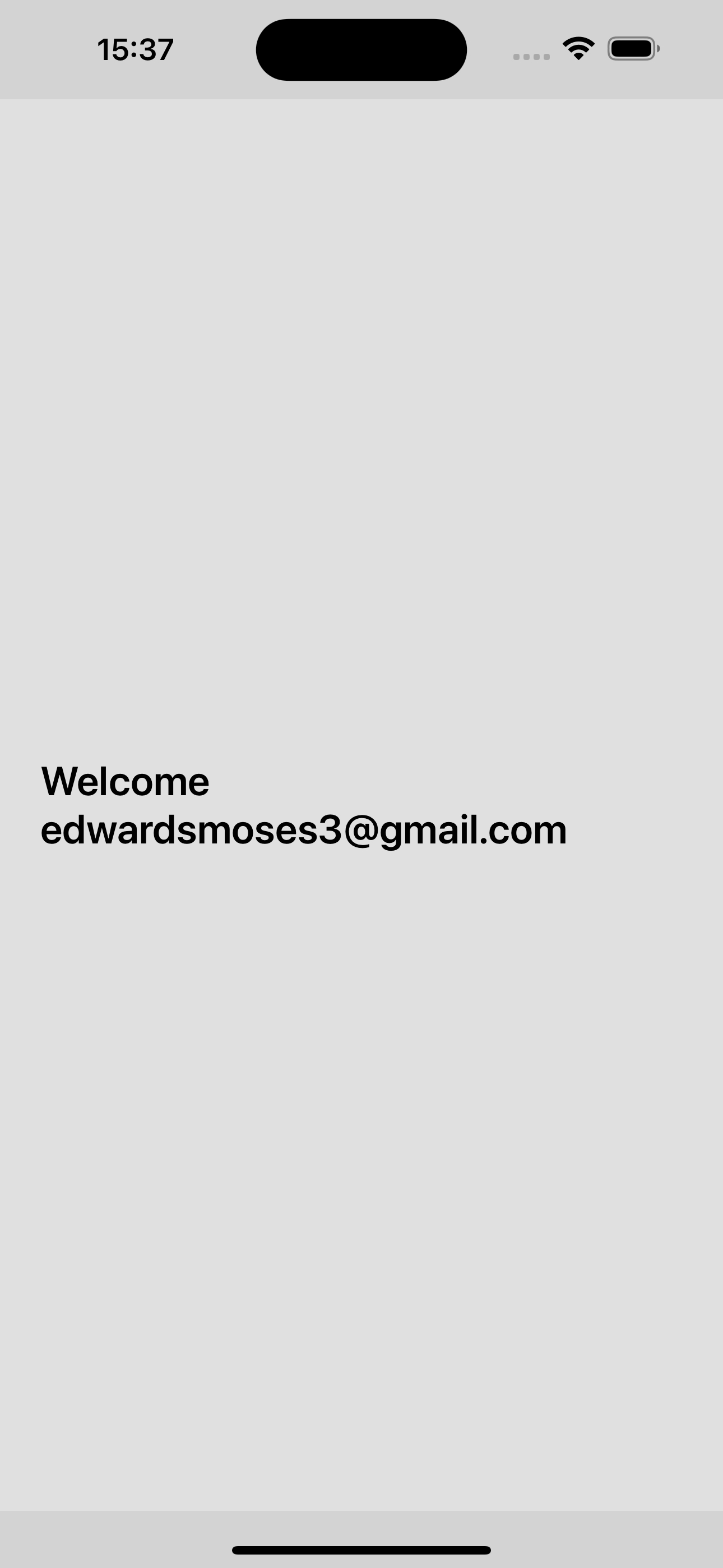 interesting coincidence: what's the similarity between both screenshots. hint: peep the minute
interesting coincidence: what's the similarity between both screenshots. hint: peep the minute
Conclusion
This setup allows users to sign into your React Native app using Firebase magic links.
Here's the accompanying GitHub repo for this article: https://github.com/edwardsmoses/integrating-magic-links-with-firebase-react-native
Notes:
Firebase has announced the shutdown of their dynamic links service, but they will continue to support email link authentication; see Firebase FAQ on the topic.
Edwards Moses
Web & Mobile — React & React Native Consultant
I'm Edwards, based in Lagos, Nigeria.
Freelancer Software Developer — collaborating with teams to craft extraordinary products.
From conception through to completion, I find immense joy in witnessing the evolution of an idea into a fully realized product in the hands of users. Check out my projects and articles to see what I've been up to lately.
Ready to bring your ideas to life?
Comments